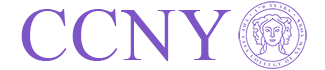Summary
How to use
Levich Institute virtual machine hub is built on Apache Guacamole. You can find detailed user documentation at the official documentation site at: https://guacamole.apache.org/doc/gug/using-guacamole.html
Web interface
- Point your browser to https://vmhub.levich.net and login.
- If it is the first time you login, a barcode will be presented. Download Google Authenticator from the app store and scan the barcode.
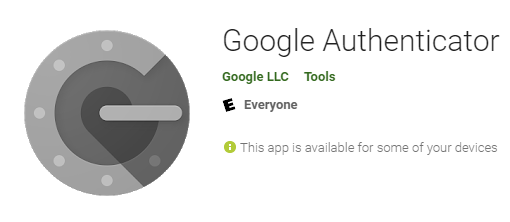
- Input the authentication code to login.
- After login, you will see a list of servers available to you. Select the connection to login to your server.
- Use CTRL-ALT-SHIFT key to toggle menu window (clipboard, disconnet, settings, file transfer etc.).
Change password
It is encoraged to change the assigned password immediately when you login for the first time. You can change the password from the dropdown menu from your name, under settings, then preferences, change password.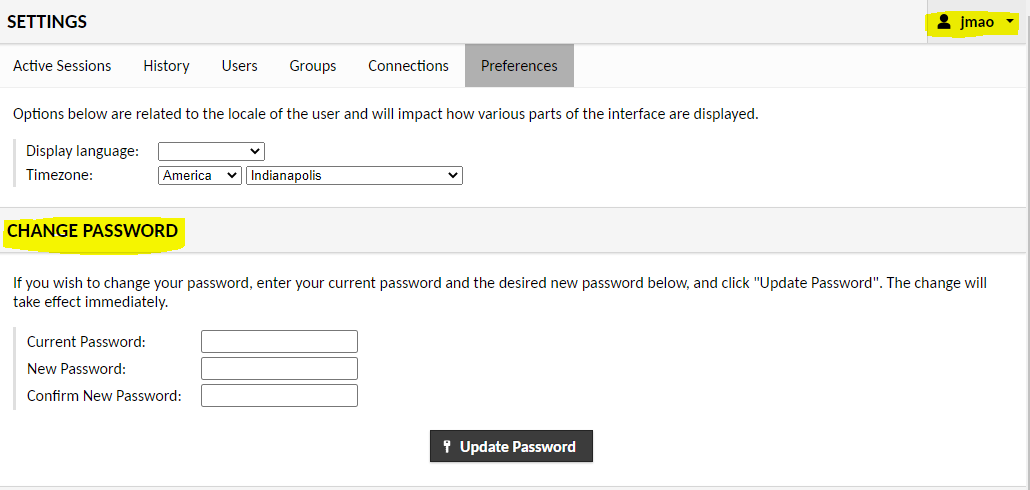
Set up your own connections
You will be given two pre-configured connections to Linux server cheme and poincare.
- cheme: 64 core server, Matlab, Mathematica, Comsol
- poincare: 64 core server, Matlab, Comsol
You can make your own connections to the servers you have in Levich. Here is the instruction from Guacamole: https://guacamole.apache.org/doc/gug/configuring-guacamole.html#connection-configuration
It requires some work on your server:
- For Windows, enable remote desktop, make connection with RDP on vmhub.
- For Mac, enable screen sharing, make connection with VNC on vmhub.
- For Linux, install and enable xrdp and ssh, make connection with RDP on vmhub.
- For ssh server, enable ssh, make connection with ssh.
Contact the sysadmin if you need assistance on setting up your own connections.