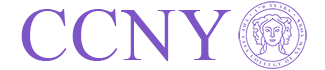Summary
Server name: cheportal.ccny.cuny.edu
Function: Windows virtual desktops
Installed software: Matlab, Mathematica, Aspen Plus
Off-campus access: Yes
How to use
Start and end a virtual desktop
Using browser, please go to:
https://cheportal.ccny.cuny.edu/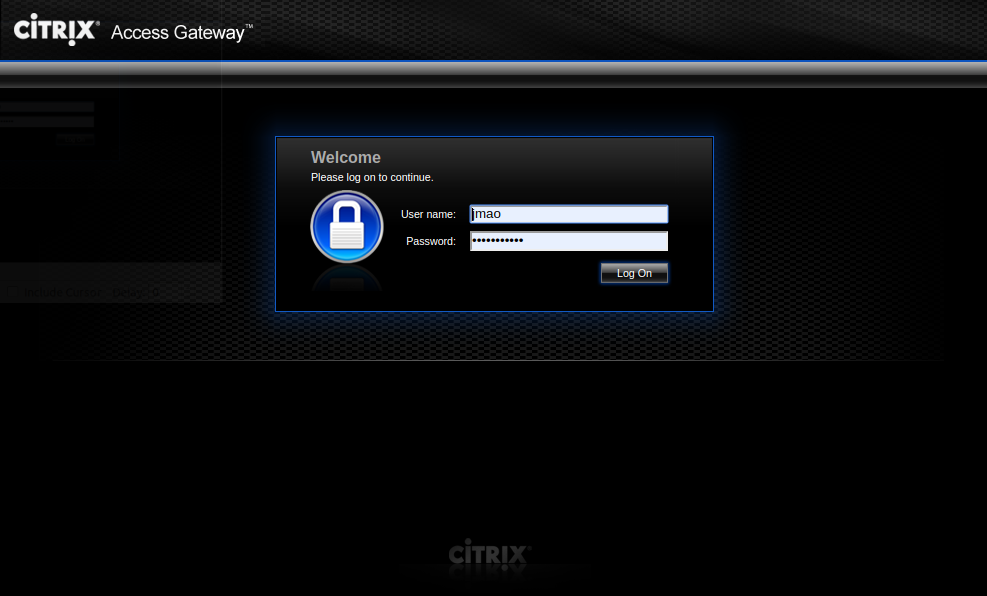
- After login, you will be presented a “My Desktop” icon, and a new tab with a virtual desktop.
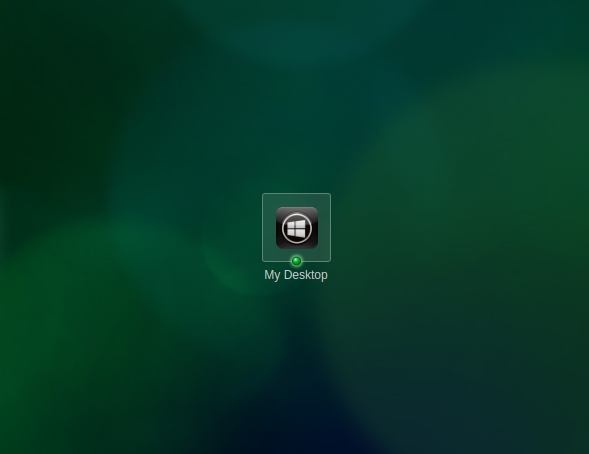
If you don’t see a new tab with a virtual destop, click on “My Desktop” icon. - When you are done, close the virtual desktop tab, or select “Disconnect”. You don’t have to shutdown the virtual desktop.
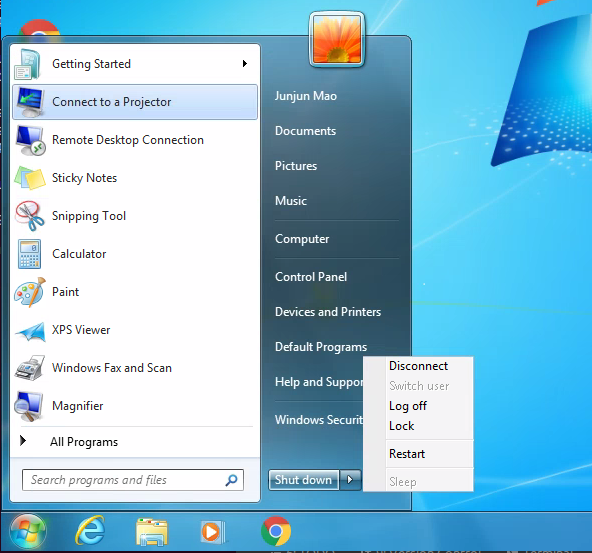
Share files¶
This version of Citrix virtual desktop doesn’t support direct file transfer between local computer and the virtual desktop.
You can transfer through SeaDrive:
On virtual desktop, login to SeaDrive if you have not done so.
The Server is http://lipc23.engr.ccny.cuny.edu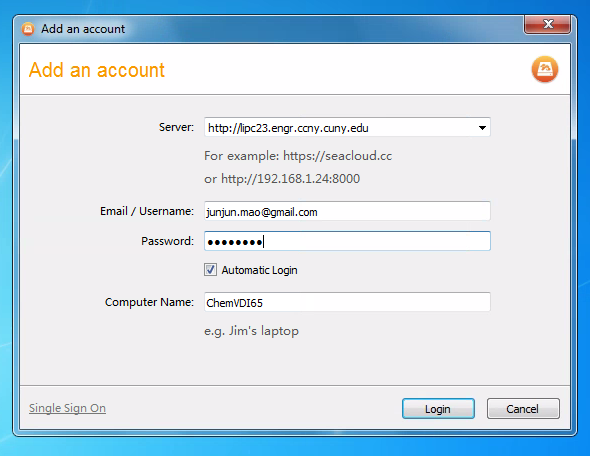
Then your files will appear under My Library of S: drive.On local computer, you can login to SeaDrive server in a browser:
http://lipc23.engr.ccny.cuny.edu
Then drag and drop files to your Library. The files you dropped in My library in a browser will show up in S: drive.